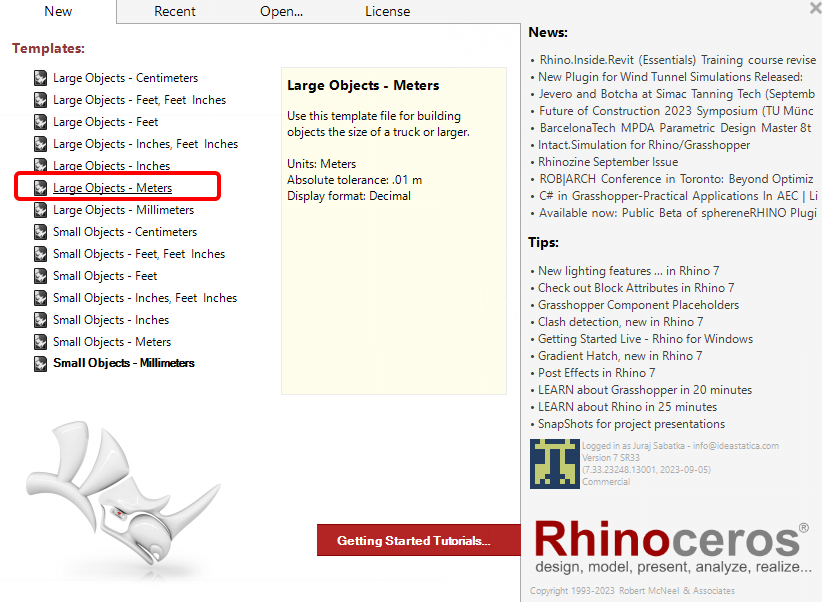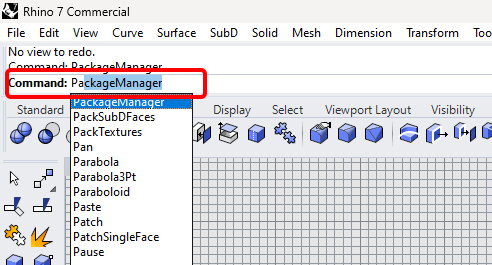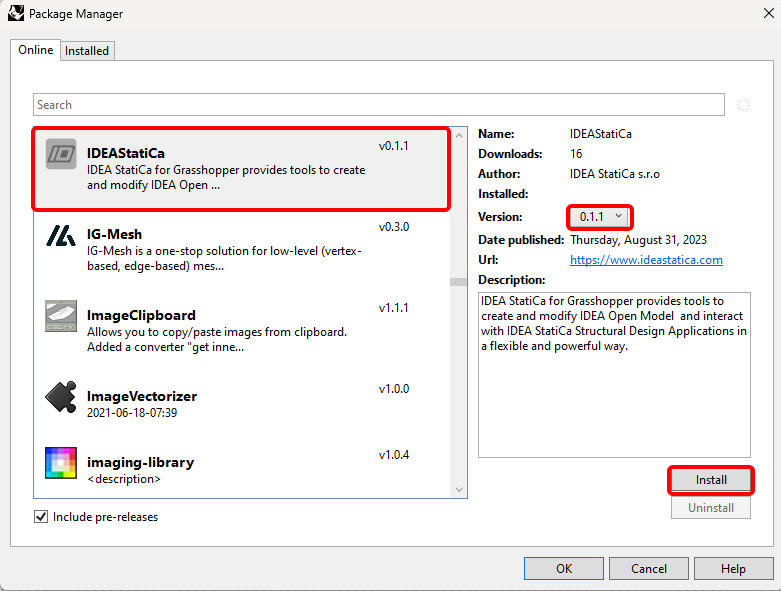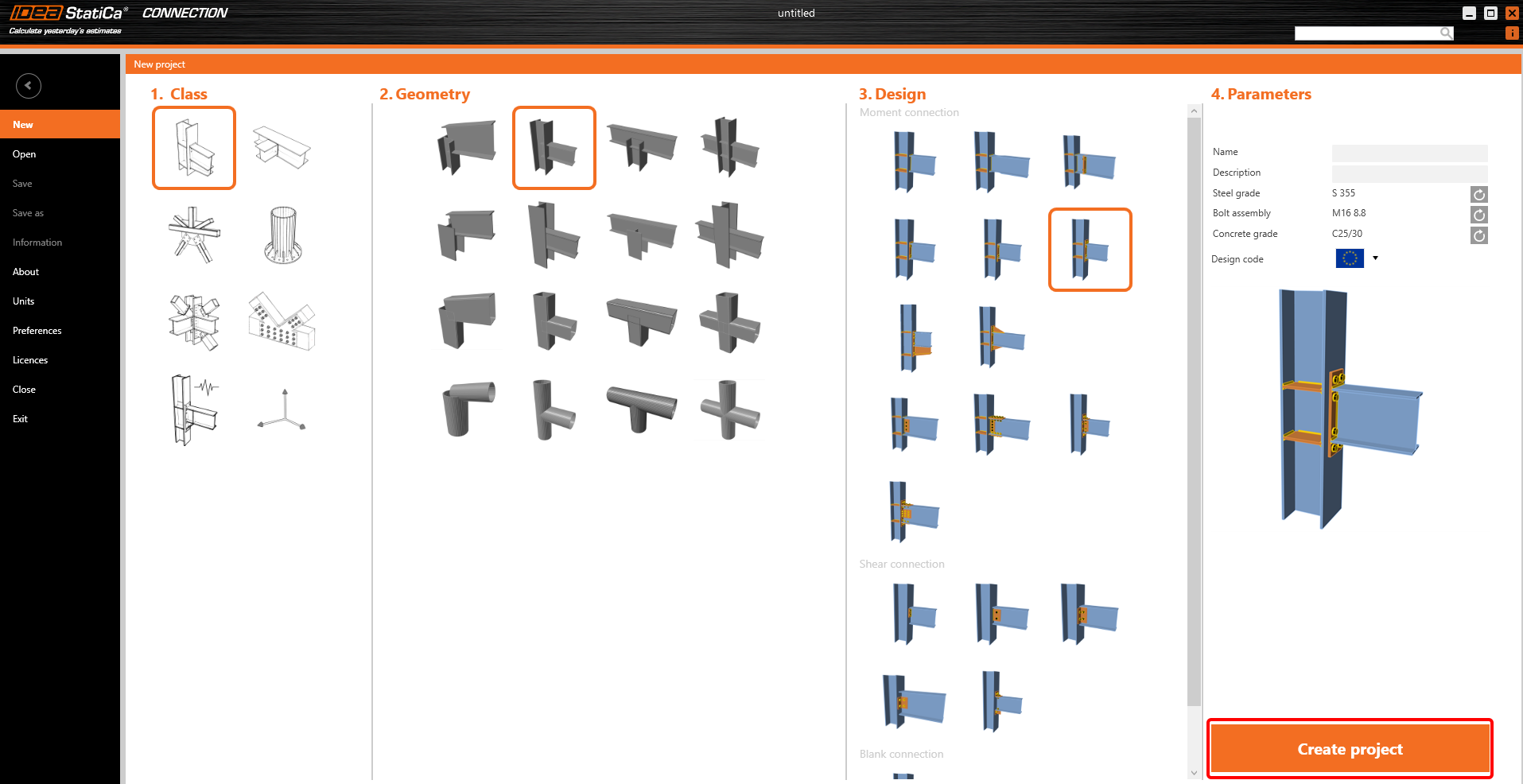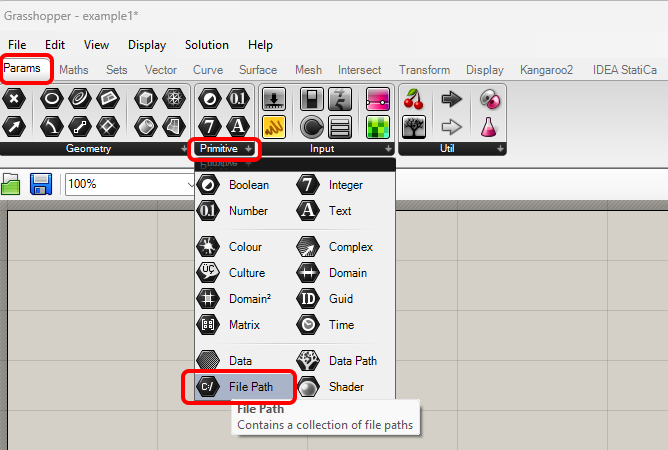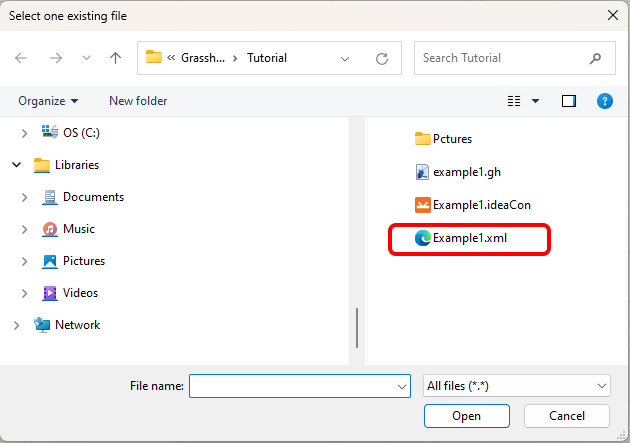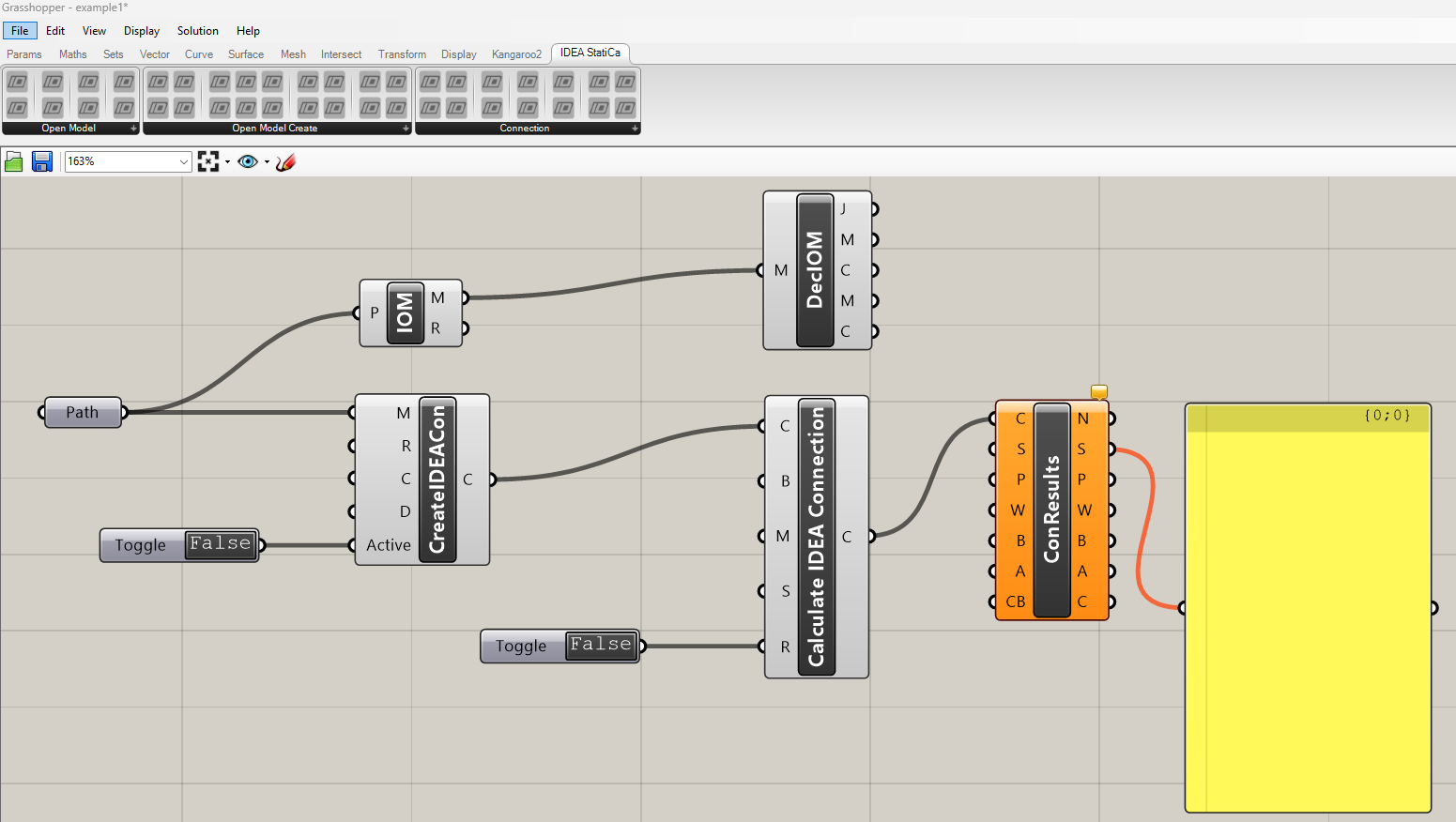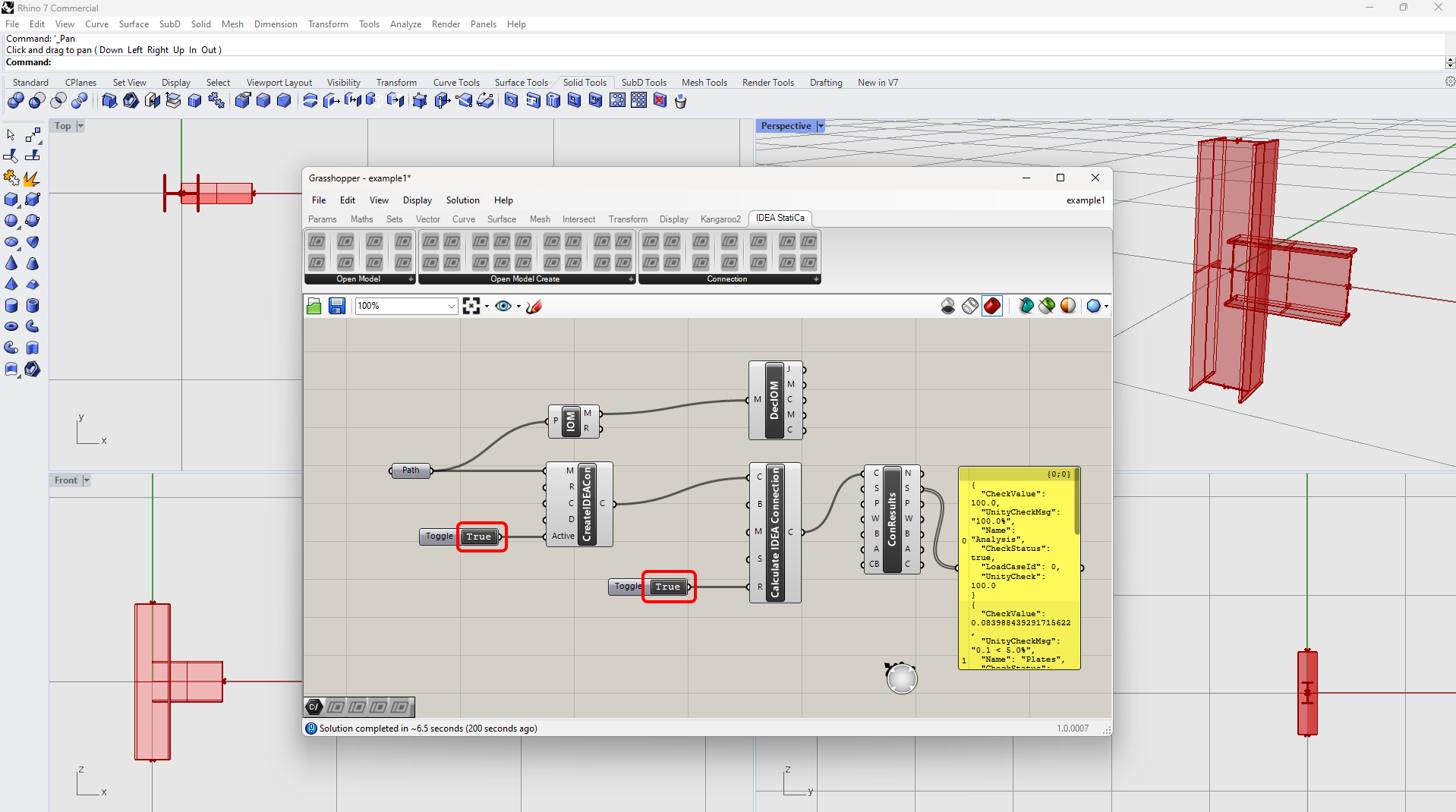Grasshopper API link - how to create an IDEA StatiCa IOM file for imports
Grasshopper - Installazione del plugin
È possibile ottenere una versione di prova di Rhino3d e Grasshopper dal sito web di Rhino3d. Esegui Rhinoceros e seleziona il modello con Meters:
Nella riga di comando, inserisci "Package Manager":
Appare una nuova finestra; selezionare IDEAStatiCa e fare clic su Installa. Il plugin verrà scaricato e installato. Per essere attivo, è necessario riavviare Rhinoceros.
Per avviare Grasshopper con il plugin IDEA StatiCa, selezionare Strumenti / Grasshopper nella scheda Rhihoceros.
Come si può vedere, il plugin è già incorporato.
Per conoscere i componenti e i comandi del plugin IDEA StatiCa per Grasshopper, consultare l'articolo Descrizione dei componenti del plugin per Grasshopper.
IDEA StatiCa Connection - Design of a joint and IOM export
For the example, you will create a simple moment connection using a template:
To be able to work with IOM, it is necessary to enable the Developer tab in Preferences / Advance Settings:
Finally, you can save this connection under the name Example1.ideaCon and also export this connection to the IOM file Example1.xml.
Grasshopper - Import the IOM file, display the joint in Rhino, and see the calculation results
Create a new document, select the tab Params in the upper ribbon, and place the component File Path on the Canvas.
Right-click on the component and select the file we saved before:
Note: If you open the attached file, you must change this path accordingly.
Now add the following components to the canvas and connect them as seen in the picture.
IDEA StatiCa / Open Model / Import IOM File
IDEA StatiCa / Open Model / Deconstruct Open Model
IDEA StatiCa / Connection / Create Connection from IOM
IDEA StatiCa / Connection / Calculate Connection
IDEA StatiCa / Connection / Connection Results
Params / Input / Boolean Toggle
Params / Input / Boolean Toggle
Params / Input / Panel
To run the calculation and get visible results, double-click on False/True. As you added the component Deconstruct Open Model, you can also see the contours of the joint in the Rhinoceros.
More complex examples can be found on your PC in the directory
“%appdata%\McNeel\Rhinoceros\packages\7.0\IDEAStatiCa\0.1.1\Examples.zip”
Download allegati
- Example1.zip (ZIP, 60 kB)